Overview
With the Remote Office feature you can forward all incoming calls from your Hosted PBX number to a remote office number, such as your mobile or home office number, when you are away from the office.
You can answer all incoming calls to your desk phone on your mobile phone or home office phone. Using other call control applications such as Receptionist Console of Call Center applications, you can place calls using your remote office mobile phone or landline and still display your Hosted PBX caller ID.
- Receive calls on an alternate phone: Allows calls placed to a user’s office phone to ring any phone(s) set up with the feature. Most users will designate their mobile phone as their “Remote Office phone.”
- Place calls from an alternate phone: From their Remote Office phone users can place calls that display the outbound Caller ID of their desktop phone.
- Place long distance and international calls from an alternate phone: When users place long distance or international calls from a Remote Office phone, usage will be tracked and reflected on their office phone invoice just as any other toll calls would appear.
- Users can manage the Remote Office feature from the customer portal.
NOTE: The Simultaneous Ring and/or BroadWorks Anywhere and Remote Office features should not be enabled at the same time.
Feature Prerequisites
Before the Remote Office feature can be used, the following conditions must be met:
- At least one landline or wireless number must be assigned to the Remote Office User through the customer portal
- Active must be enabled in the Remote Office User’s service settings.
Feature Operation
Once a Remote Office Portal number has been assigned in the customer portal and the Remote Office User has configured the Remote Office feature, the Remote Office feature is ready for use. The following sections describe how to use the Remote Office feature.
Receiving a Remote Office Call
All calls that ring into the user’s Hosted PBX line will instead ring to their Remote Office number. Calls can then be answered normally.
Remote Office Notes: If a call is intercepted by a voicemail system, which could occur when wireless phones or landline voicemail system answers the incoming call, the voicemail will be delivered to the Remote Office location NOT the Hosted PBX mailbox.
Placing a Remote Office Call
To place an outbound call using Remote Office, one of the following call control applications must be used. Placing a call from one of these applications will ring the Remote Office location, and once the incoming call is answered, the outbound call will be placed.
- Receptionist Console
- Call Center Supervisor Console
- Call Center Agent Console
Managing a Remote Office Call
To manage a Remote Office call, all call management tools including transfer, conference, park, etc., can be used within the following call control applications.
- Receptionist Console
- Call Center Supervisor Console
- Call Center Agent Console
Feature Setup
- Go to the group admin dashboard.

- Select the user or service on which you want to set up Remote Office.

- Click Service Settings in the left column navigation.
- Select Remote Office from the services list.
- Click the gear icon in the Remote Office Settings heading to configure the service.
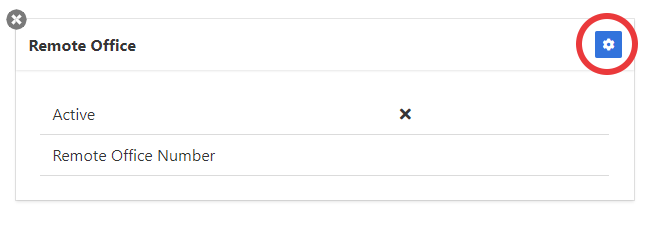
- Configure the Remote Office Settings
- Active – This toggles the remote office feature on and off.
- Remote Office Number – This determine the number that calls are routed to when Remote Office is enabled.
- Click Save to retain changes.