Overview
Priority Alert is a premium User level feature that allows a User’s phone to ring with a different cadence based on predefined criteria. This feature can be used as a way to quickly notify the User that a specific number is calling or when a call is from inside your group or outside your group. Criteria options include:
- Time and/or Holiday Schedule
- Specific numbers
- Specific area codes
- External Calls
The criteria for each Priority Alert entry can be a list of up to 12 phone numbers or digit patterns, a specified time schedule, and a specified holiday schedule. All criteria (i.e. phone number and day of week and time of day) for an entry must be true for the phone to ring with a different tone.
Priority alert when enabled and configured will ring the end-user phone with a distinctive ring allowing the User to know that a specific person or group of people are calling within a specified time period.
Feature Prerequisites
- Premium User Seat
- Prior to building schedule-based criteria, you will need to create a schedule for the time frame during which calls will trigger a priority alert.
- Ten-digit numbers are required in the criteria settings.
- Feature interaction/precedence:
- Alternate Numbers – Priority Alert has precedence over the Alternate Number feature.
- Hunt Group – When a call to a Hunt Group is presented to a User in the Hunt Group, the User’s Priority Alert service is inhibited. This means that any Priority Alert settings for the User are not applied to the call.
- Call Center – When a call to a Call Center is presented to a User in the Call Center, the User’s Priority Alert service is inhibited. This means that any Priority Alert settings for the User are not applied to the call. If a customer wants to have a distinctive ring for calls from the Call Center, they should use the Call Center distinctive ring settings.
- Call Waiting – Priority Alert applies to waiting calls and applies distinctive ring per the defined criteria.
- Remote Office – If Remote Office is enabled, the Priority Alert feature is not applied on incoming calls.
- Shared Call Appearance – Priority Alert applies to all shared call appearance locations for the User. The shared endpoint must support the service.
- Simultaneous Ringing/BroadWorks Anywhere – Priority Alert only applies to the main endpoint and not to secondary locations.
Feature Setup
- Go to the group admin dashboard.

- Select the user or service on which you want to enable Priority Alert.

- Click Service Settings in the left column navigation.
- Select Priority Alert from the services list.
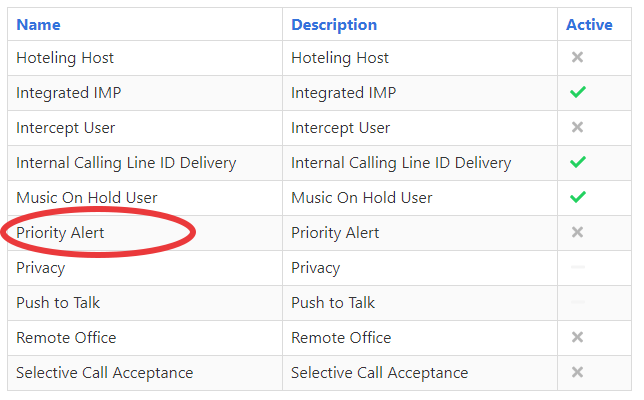
- Click the plus icon to create a new alerting criteria.
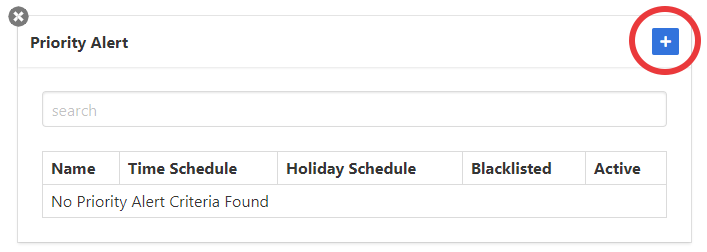
- Set your criteria settings.
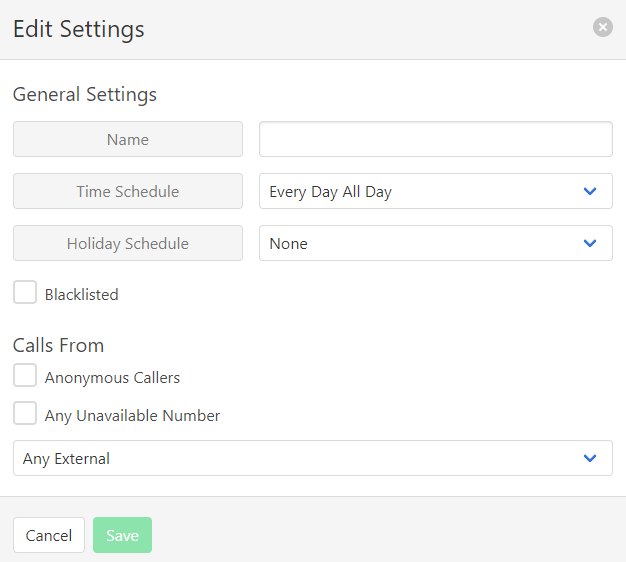
- Name – An identifying name for referencing the criteria later
- Time Schedule– The times during which you want priority alerts. You must create the desired schedule prior to completing this step unless you plan to use the Every Day All Day option.
- Holiday Schedule – If a schedule is selected in the Holiday Schedule field calls will ONLY trigger priority alerting during the time that overlaps between the Time Schedule and Holiday Schedule.
- Blacklisted – If enabled calls meeting the criteria will NOT trigger priority alerting.
- Calls From –This defines what calling phone numbers will trigger priority alerting. You can define specific numbers or define area codes using variables.
- For example, to notify on all calls from the 812 area code you could enter 812XXXXXXX as one of the numbers in this section.
- Only 12 numbers / area codes can be defined per criteria, so multiple matching criteria should be made if you need more than 12.
- Click Save to apply changes.