Overview
Hunt Groups allow a defined group of users to handle incoming calls received by an assigned Hunt Group’s phone number. Group administrators can choose from any of the following “hunt” schemes, each of which rings the specified phones in a different manner:
All at the Same Time
Simultaneously rings all the users in the group; the first user to pick up the ringing phone is connected
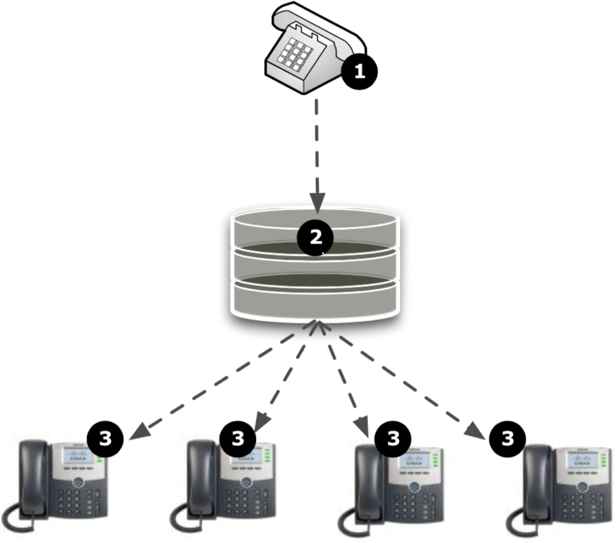
- Caller dials the Hunt Group number
- Hunt Group receives call and invokes the All at the Same Time ringing policy
- All assigned phones ring at the same time
- Call is connected by the first assigned user who picks up phone
One at a Time
Circular
Circular sends calls in a fixed order. The call is beginning where the last call left off. Calls can be number of rings with no answer, or if the person is already on the line.
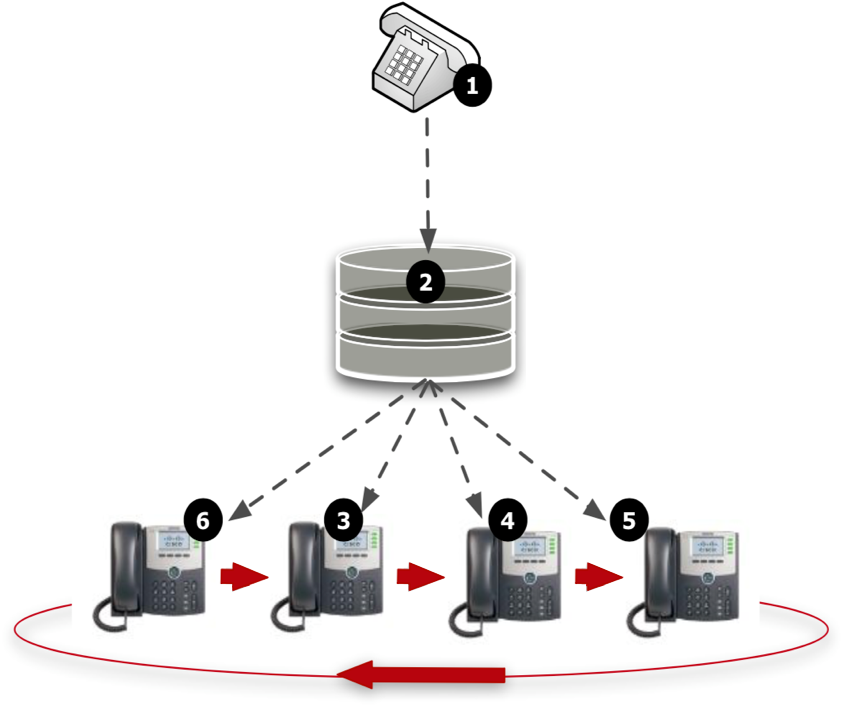
- Caller dials the Hunt Group number
- Hunt Group receives call and invokes the Circular ringing policy
- The first available user, following the user that answered the last call, phone rings (in this case the second user)
- Call is routed to next assigned user after predetermined number of rings with no answer, this repeats until the call is answered
- Call is connected by the first assigned user who picks up phone
Regular
Regular sends calls to users in the order listed by an administrator. Incoming calls go to the first available person on the list, always starting with the first person on the list. Calls can be advanced to the next person after a defined number of rings with no answer, or if the person is already on the line.
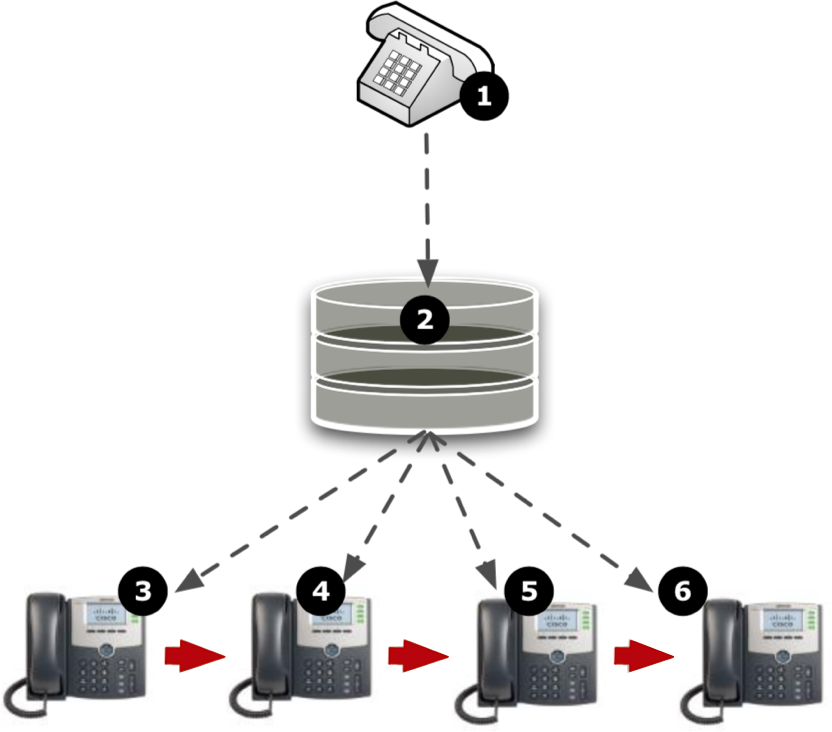
- Call dials the Hunt Group
- Hunt Group receives call and invokes the Regular ringing policy
- The first assigned user phone rings
- Call is routed to next assigned user after predetermined number of rings with no answer, this repeats until call is answered
- Call is connected by the first assigned user who picks up phone
If last assigned user does not answer call, call may end, go to voicemail, or overflow based on settings, but does not start at beginning of Hunt Group
Uniform
Uniform as a call is completed, the user moves to the bottom of the call queue in a shuffling fashion. The next incoming call goes to the user who has been idle the longest. If a user receives a call that was not directed to them through the Hunt Group, the call is not included in the receiving order for uniform calls. Calls can be advanced to the next person after a defined number of rings with no answer, or if the person is already on the line.

- Caller dials the Hunt Group number
- Hunt Group receives call and invokes the Uniform ringing policy
- The Most Idle SIP Advantage user phone rings
- Call is routed to next most idle assigned user after predetermined number of rings with no answer, this repeats until the call is answered
- Call is connected by the first assigned user who picks up phone
- If last assigned user does not answer call, call may end, go to voicemail, or overflow based on settings, but does not start at beginning of Hunt Group.
Weighted Call Distribution
Weighted Call Distribution enables calls to be distributed to agents according to a predefined weighting. Each agent is assigned a weight corresponding to the percentage of incoming calls they should receive.
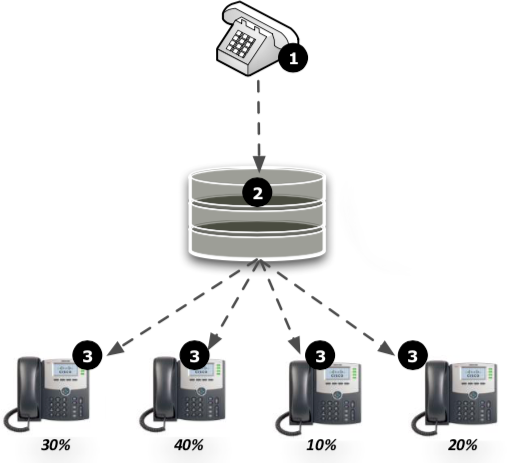
- Caller dials the Hunt Group number
- Hunt Group receives call and invokes the Weighted ringing policy
- The Hunt Group determines the appropriate phone to ring first based on maintaining the preset call distribution weights in relations to historical call volume
- Call is routed to next user after predetermined number of rings with no answer based on maintaining the appropriate distribution weights, this repeats until the call is answered
- Call is connected by the first assigned user who picks up phone
- If last assigned user does not answer call, call may end, go to voicemail, or overflow based on settings, but does not start at beginning of Hunt Group.
In the event that all idle phones have been visited without answer, the administrator can define an alternative phone number for handling the call, pushing the call to another individual or group.
In order to support environments where individuals receive calls from multiple Hunt Groups or need to distinguish calls that come through a Hunt Group, administrators can define a distinctive Caller ID label to each Hunt Group. This option appends a caller ID prefix for calls distributed by the Hunt Group service, thereby enabling users to distinguish from direct incoming calls, or different Hunt Groups, for example, “Support – John Smith”.
Administrators can configure Not Reachable options for each Hunt Group. It is recommended that you enable Not Reachable and specify a forwarding number that will normally be available in the case of a disaster or other conditions where none of the HG members are available. You can set Not Reachable to a voicemail box, extension or 10-digit telephone number.
Feature Prerequisites
Before the Hunt Group service can be used the following conditions must be met:
- At least one DID or extension must be assigned to the Hunt Group
- At least one user must be assigned to the Hunt Group
Hunt Group Notes:
- User features such as Call Forwarding do not invoke on calls to users through the Hunt Group
- Not Reachable settings are invoked for the Hunt Group only in the event that all assigned member phones lose registration
- Call Forwarding Not Reachable can be enabled to send calls to a desired location when agents are Not Reachable.
- Hunt Groups will ring busy if all agents are on the phone and/or set to Do Not Disturb
- Call Forwarding Busy can be enabled to send calls to a desired location when agents are busy or on Do Not Disturbed.
- Enabling Call Waiting for Agents within the Hunt Group settings can also be used to ensure that agent phones ring even if they are already on a call.
Feature Setup
- Go to the group admin dashboard.

- Select the Hunt Group service.
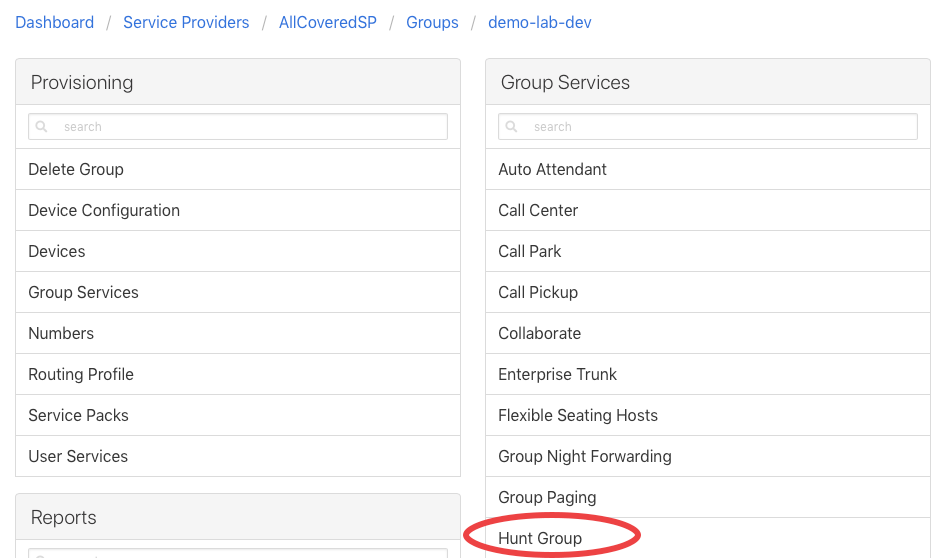
- Click the plus icon to create a new Hunt Group.

- Fill out the Hunt Group details.
Required Fields:- Service ID – Sets the unique ID of the Hunt Group
- Service Name – Name of the Hunt Group
- CLID Last Name – Last Name to be shown when presenting calls to users
- CLID First Name – First Name to be shown when presenting calls to users
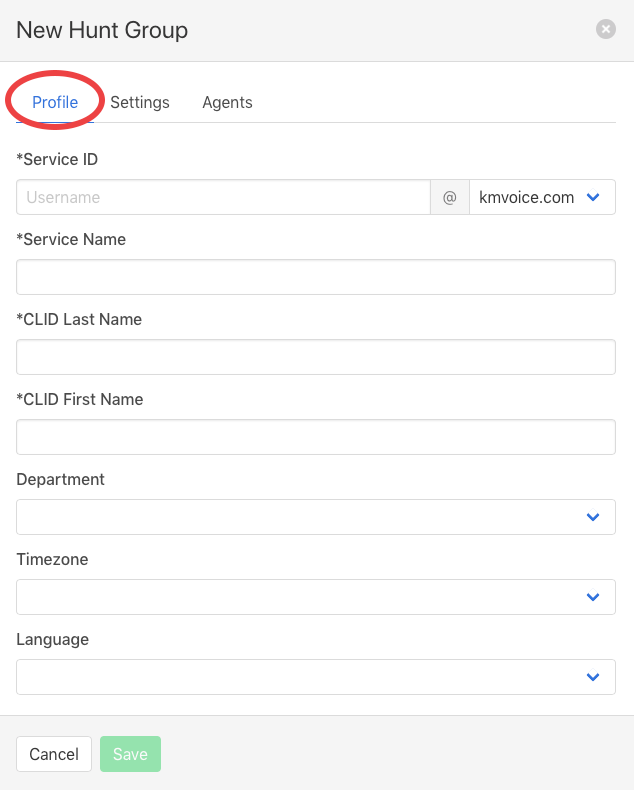
- Click the Settings tab and configure options.
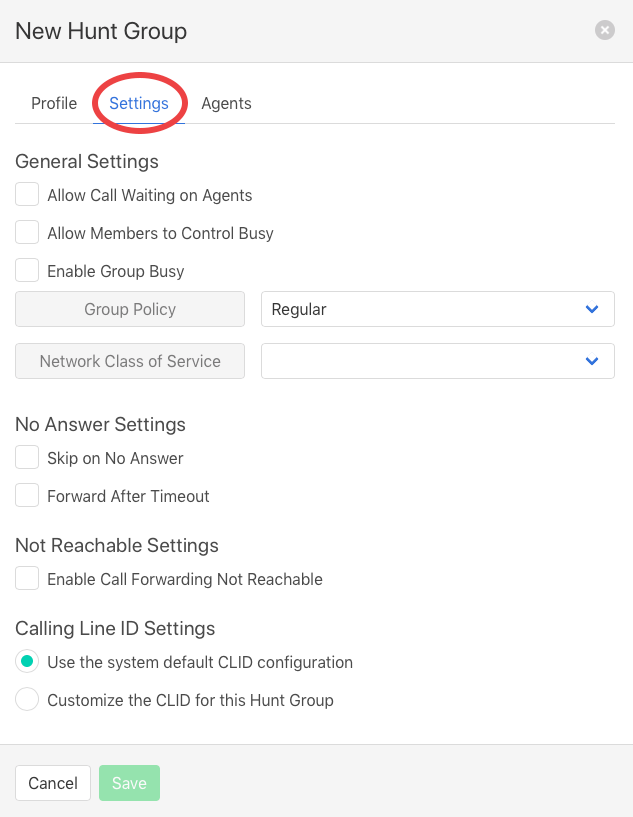
- Click the Agents tab and assign users.
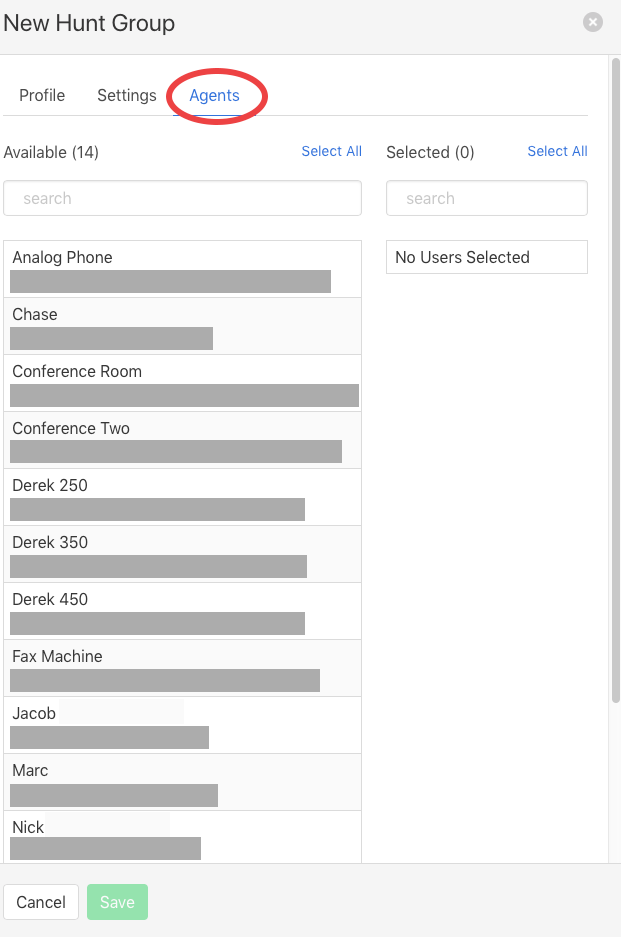
- Click Save to retain changes.