This is a step-by-step guide to starting conversations and updating contact details.
Sending an SMS
- Select the inbox you want to send the SMS from. Available inboxes are listed under Phones at the bottom of the left column.
- Start a new conversation by clicking the + icon next to the inbox name. A “To:” text field will appear to the right.
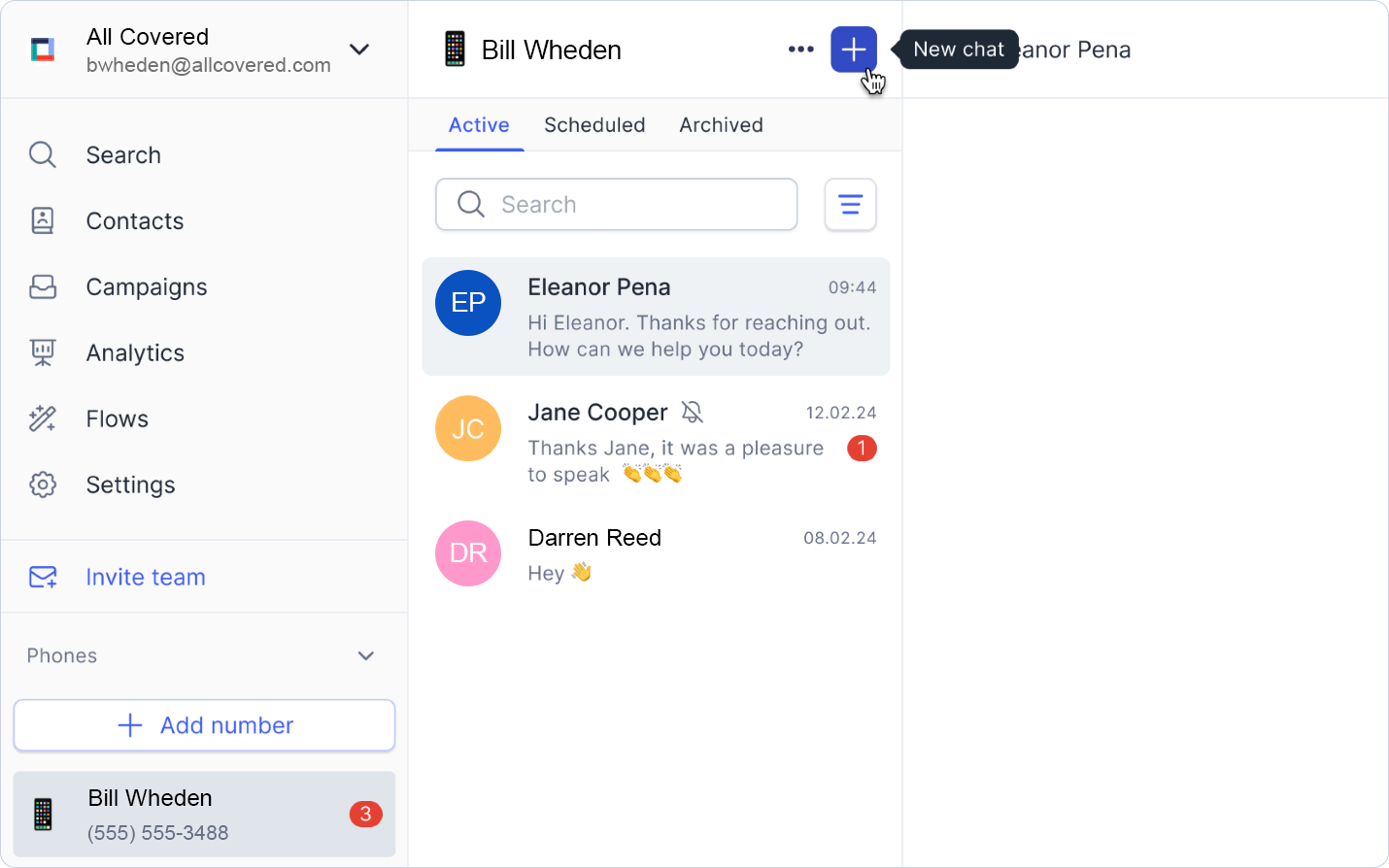
- Enter a new phone number or search for an existing contact.
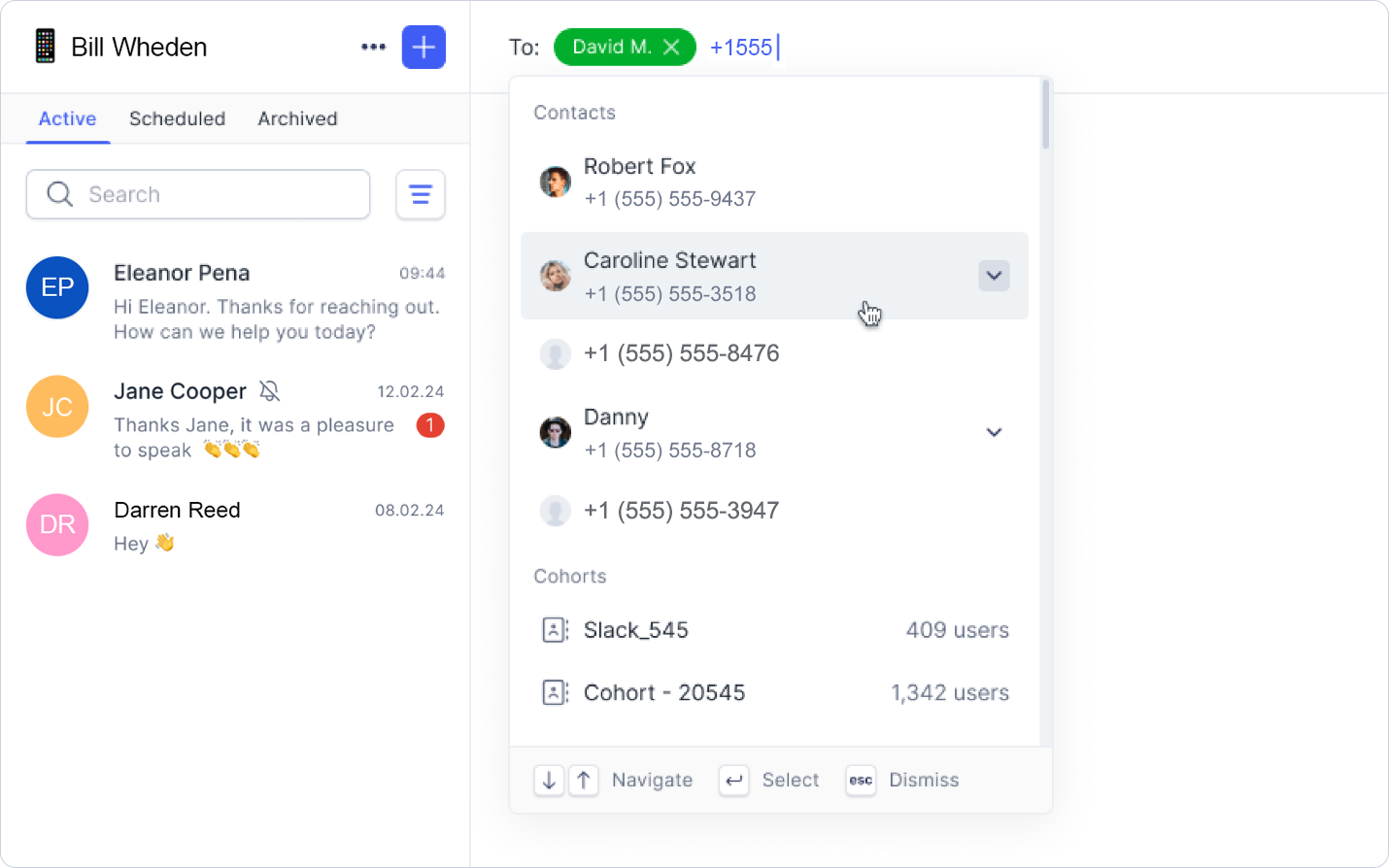
- Type your message in the provided space at the bottom of the window.
- Press Enter or click the Send button to transmit your message.
Updating Contact Information
Once inside a conversation, you can easily update contact details.
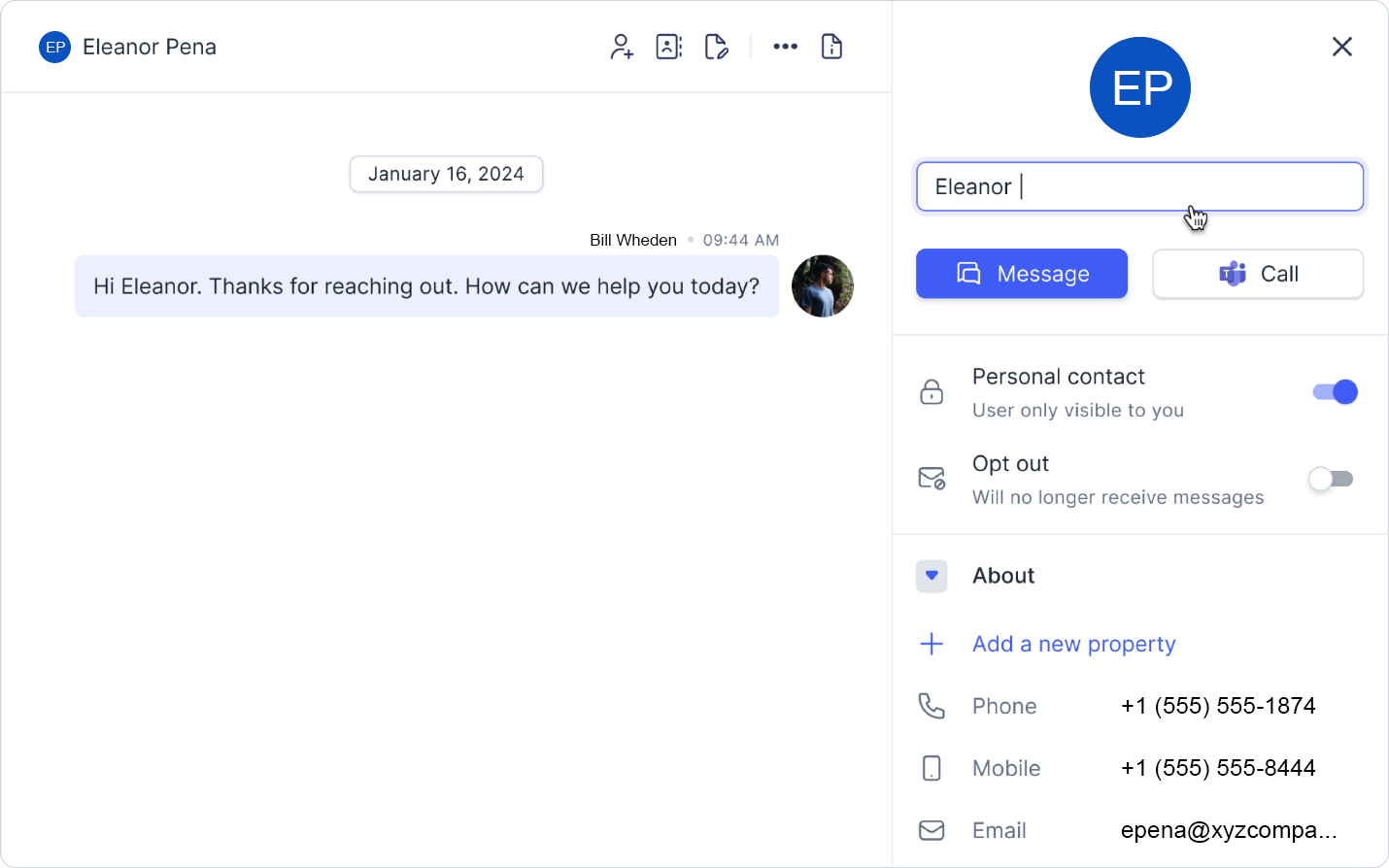
Click on any of the following categories, make your changes, and press Enter to save.
Name – Add or update the contact’s name
Compliance – Enable the Opt-Out option for compliance purposes
About – Update details like phone number, email, company name, or add new properties tailored to your needs