Overview
The Call Recording service is used to record calls and/or voicemails within the Unified Communications system. Using Call Recording users and administrators can review calls as well as use call content based alerting and analysis.
Feature Prerequisites
Before the Call Recording service can be used the following conditions must be met:
- A call recording service pack must be added to each user who’s calls will be recorded
- A user within the call recording portal must be created and mapped to the user’s user ID and have a service type assigned (with or without AI)
Feature Behavior and Types
- The Call Recording with AI license is required in order to use sentiment analysis, alerting, and transcription.
Feature Setup
Prior to using the Call Recording service, the service must be enabled on the user seat. Once logged into the Customer Portal, simply follow the steps detailed below.
- Go to the group admin dashboard.

- Select the user or service on which you want to enable Call Recording.

- Click Service Settings in the left column navigation.
- Select Call Recording from the list of services.

- Click the gear icon to configure the service.
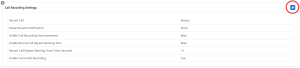
- Set the desired Call Recording behaviors.
Record Call- Always – All calls will be recorded
- Never – No calls will be recorded
- On Demand – Only selected calls are recorded
- Prior to placing a call, dial *44 and the entire call will be recorded
- When receiving a call, dial *44 after answering to start recording
- When on a call, place the call on hold, dial *48 to pause recording and *49 to resume recording
- Always with Pause/Resume – All calls are recorded with the option to pause/resume
- When on a call, place the call on hold, dial *48 to pause recording and *49 to resume recording
- On Demand with user initiated start
- Prior to placing a call, dial *44 and the call will be ready to start recording
- Once the call is connected, dial *44 again to start the recording
- When receiving a call, dial *44 after answering to start recording
- When on a call, place the call on hold, dial *48 to pause recording and *49 to resume recording
Pause Resume Notification
- None – No audible notification is given
- Beep – A short beep is played for all participants
- Announcement – An audio announcement is played indicating pause vs. resume for all participants
Enable Call Recording Announcement – If enabled, this will play a default announcement informing all participants that the call is being recorded
Enable Record Call Repeat Warning Tone – Enables a periodic beep reminding participants that the call is being recorded
Repeat Warning Tone Timer Seconds – Sets how frequently the warning tone will play if enables
Enable Voice Mail Recording – Enables recording of all voice messages
- Click Save to retain changes.