Overview
The Call Forwarding Selective feature allows users to forward incoming calls to their line to another number of their choice based on selective criteria. These criteria can be:
- Time and/or Holiday Schedule
- Specific numbers
- Specific area codes
Feature Notes:
- Calls can be forwarded to either an external or internal number
- User level call forwarding is ignored by hunt groups, call centers, and other services used to ring groups of devices.
- Prior to building a schedule based selective forward you will need to create a schedule for the time frame during which calls are to be forwarded.
Feature Setup
- Go to the group admin dashboard.

- Select the user or service on which you want to enable forwarding.

- Click Service Settings in the left column navigation.
- Select Call Forwarding Selective from the services list.
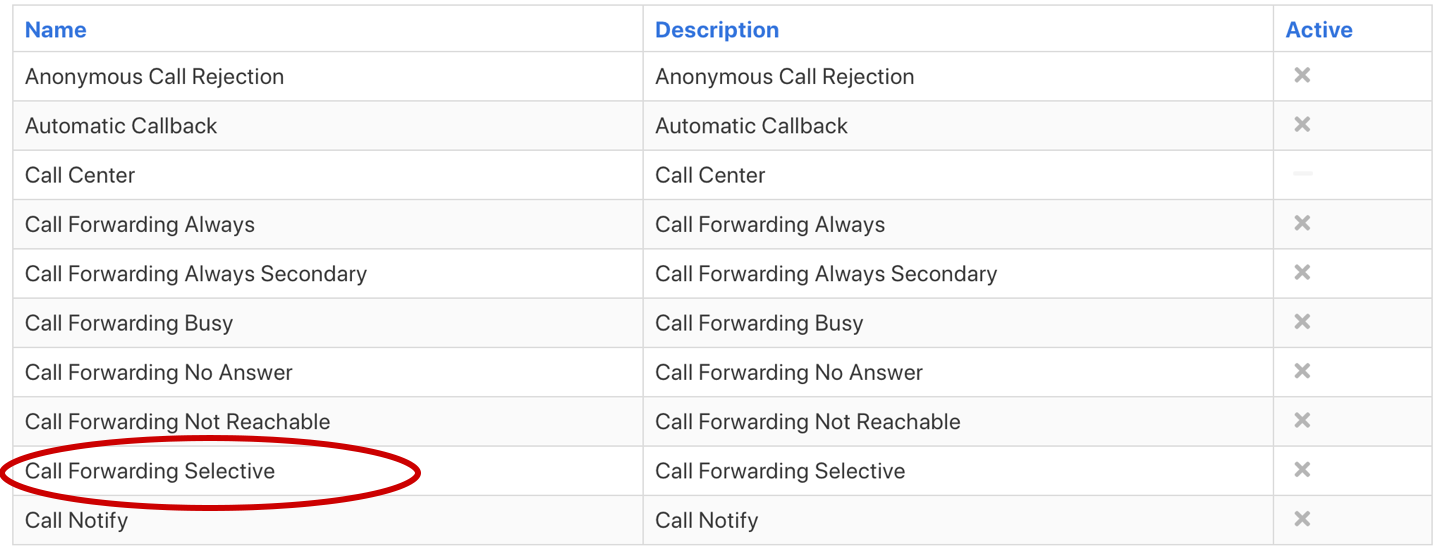
- Click the gear icon in the Call Forwarding Selective heading.
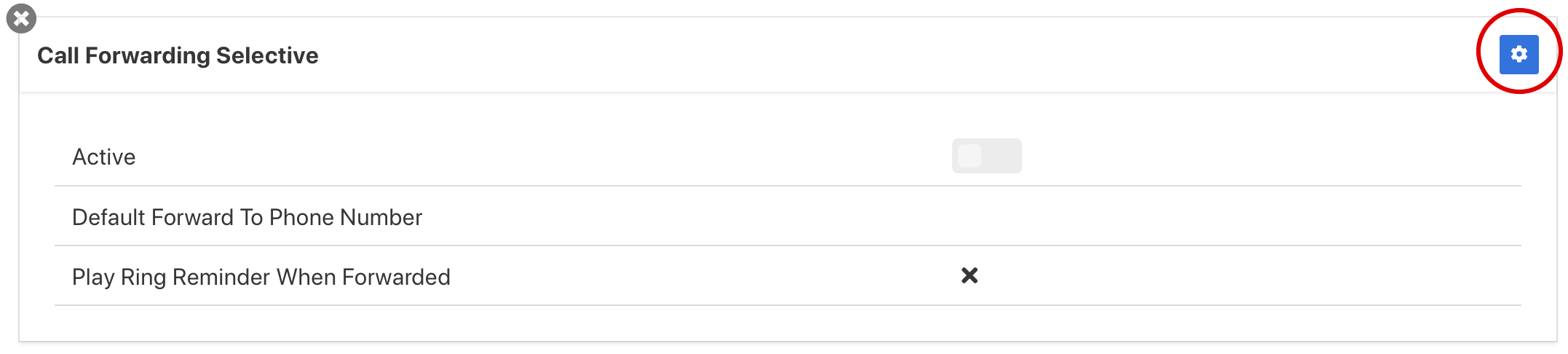
- Set the Default Forward to Phone Number.
- Default Forward to Phone Number – The number calls will forward to unless otherwise specified in the criteria settings
- Click Save to retain changes.
- Click the plus icon in the Call Forwarding Selective Criteria heading to create a new criteria.
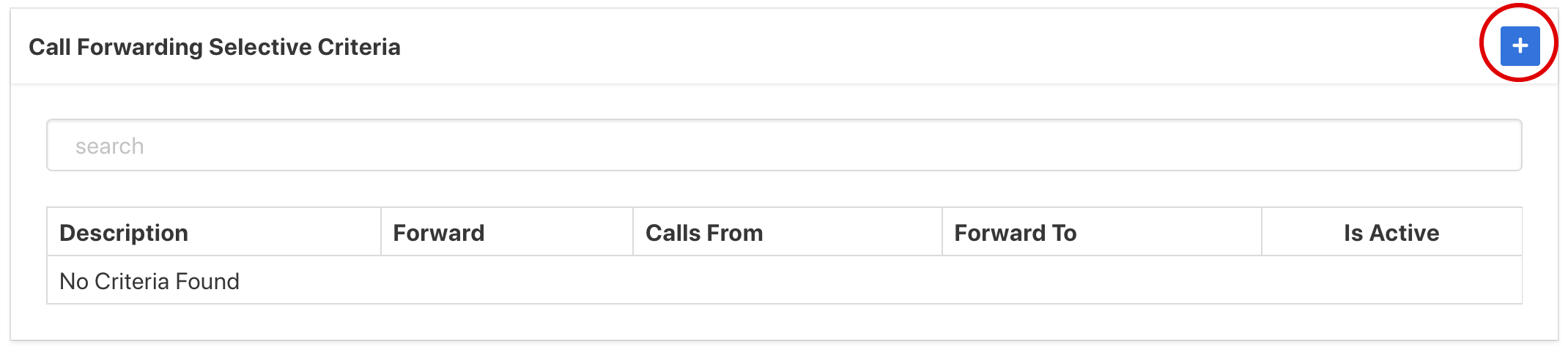
- Configure the criteria settings.
- Forward To – The number calls will forward to (either default or another specific number)
- Time Schedule – The times during which you want calls to forward.
(The desired schedule must be created prior to completing this step unless the Every Day All Day option is used.) - Holiday Schedule – If a schedule is selected in the Holiday Schedule field, calls will only forward during the time that overlaps between the Time Schedule and Holiday Schedule.
- Calls From –This defines what calling phone numbers will be forwarded.
(Specific numbers or area codes can be defined using variables.)- For example, to forward all calls from the 812 area code, 812XXXXXXX could be entered as one of the numbers in this section.
- Only 12 numbers / area codes can be defined per criteria so multiple matching criteria should be made if more than 12 are needed.
- If multiple criteria are created, they will execute in listed order. In the case of conflicting rules, the criteria higher in the list will take precedent.
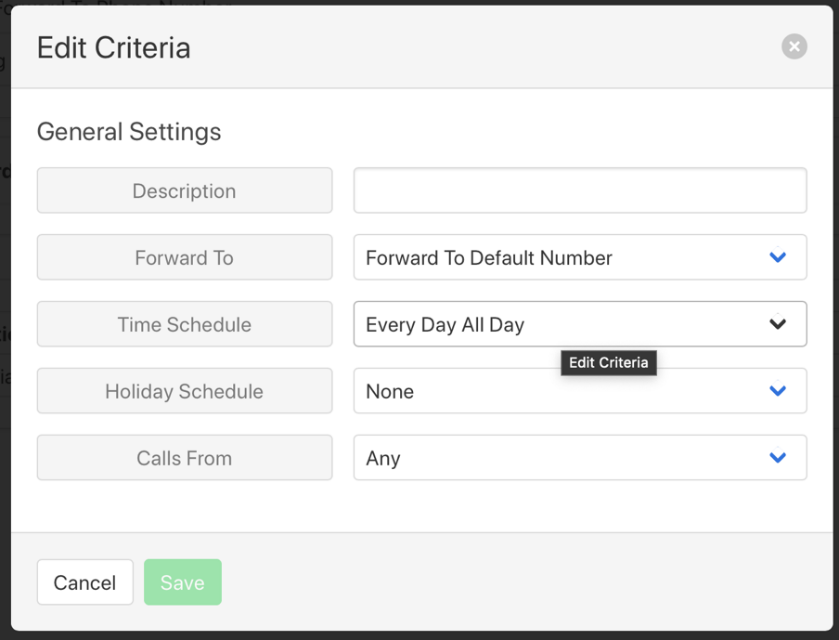
- Click Save to retain changes.
- Click the gear icon in the Call Forwarding Selective heading.
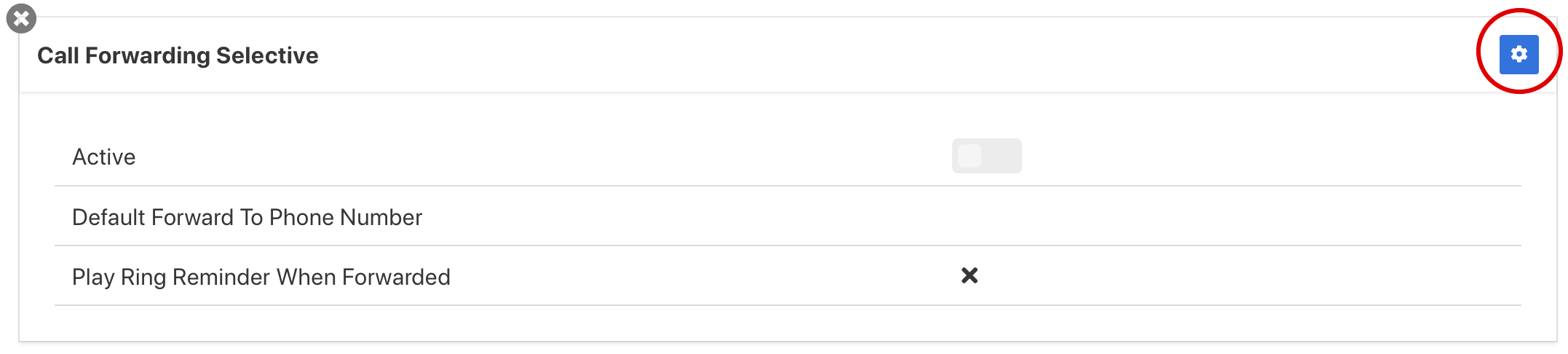
- Click the Active field toggle switch to turn on the service.
- Click Save to retain changes.