Customize your audio and video preferences
When you make or receive a call, the app automatically detects the audio and video devices you have connected to your computer, such as a headset. You can change your settings right before you make a call, like if you want your video on or you just want it to be an audio call only. You can also make some of these your default settings, if you’d like.
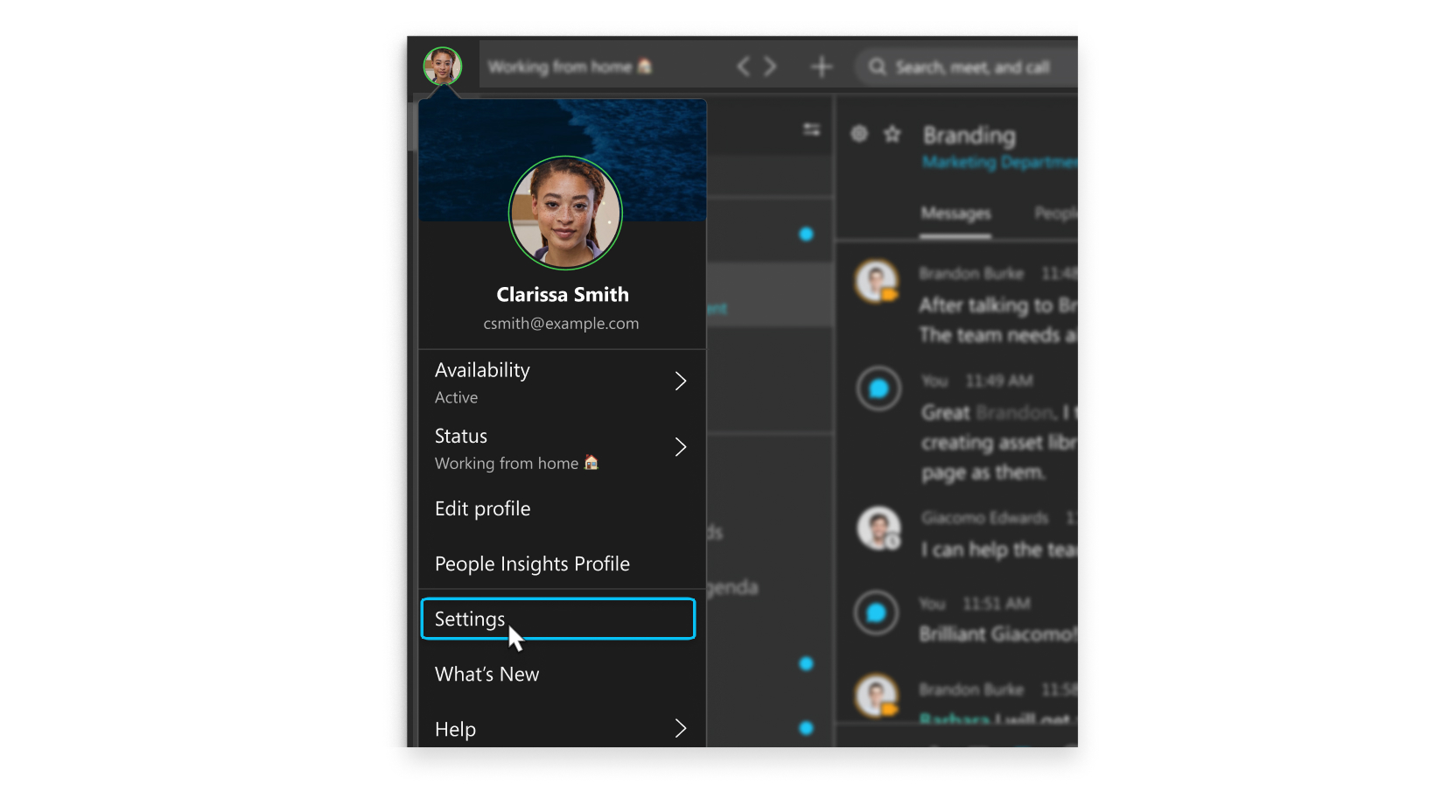
You can customize your video settings:
-
Choose what camera to use.
-
See yourself like you’re looking in a mirror (Mirror my video).
-
Blur your background or use a preset or custom virtual background.
You can also personalize your audio settings:
-
Choose a headset, speaker, or microphone.
-
Reduce disruptions with background noise removal and speech enhancement.
Create or Change your Voicemail PIN
If you’re new to the Webex Calling or Call Plan you must create your voicemail PIN. The first time you check your voicemail in Webex App, you’re prompted for a PIN. You can use the steps here to help you create your PIN the first time or change your PIN at any time. While you’re setting your PIN, you can also do things like personalize your voicemail greeting.
Call someone on Webex App
You can call anyone with a Webex account without any additional plans or services. If you’re connected to each other in the Webex App, you can call them on the Webex App. These are special types of calls that let you add guests to the call, share your whiteboard, and share your screens. You don’t use their phone number; you just need to be connected to them in the app. Just look for the Audio ![]() or Video
or Video ![]() icon.
icon.
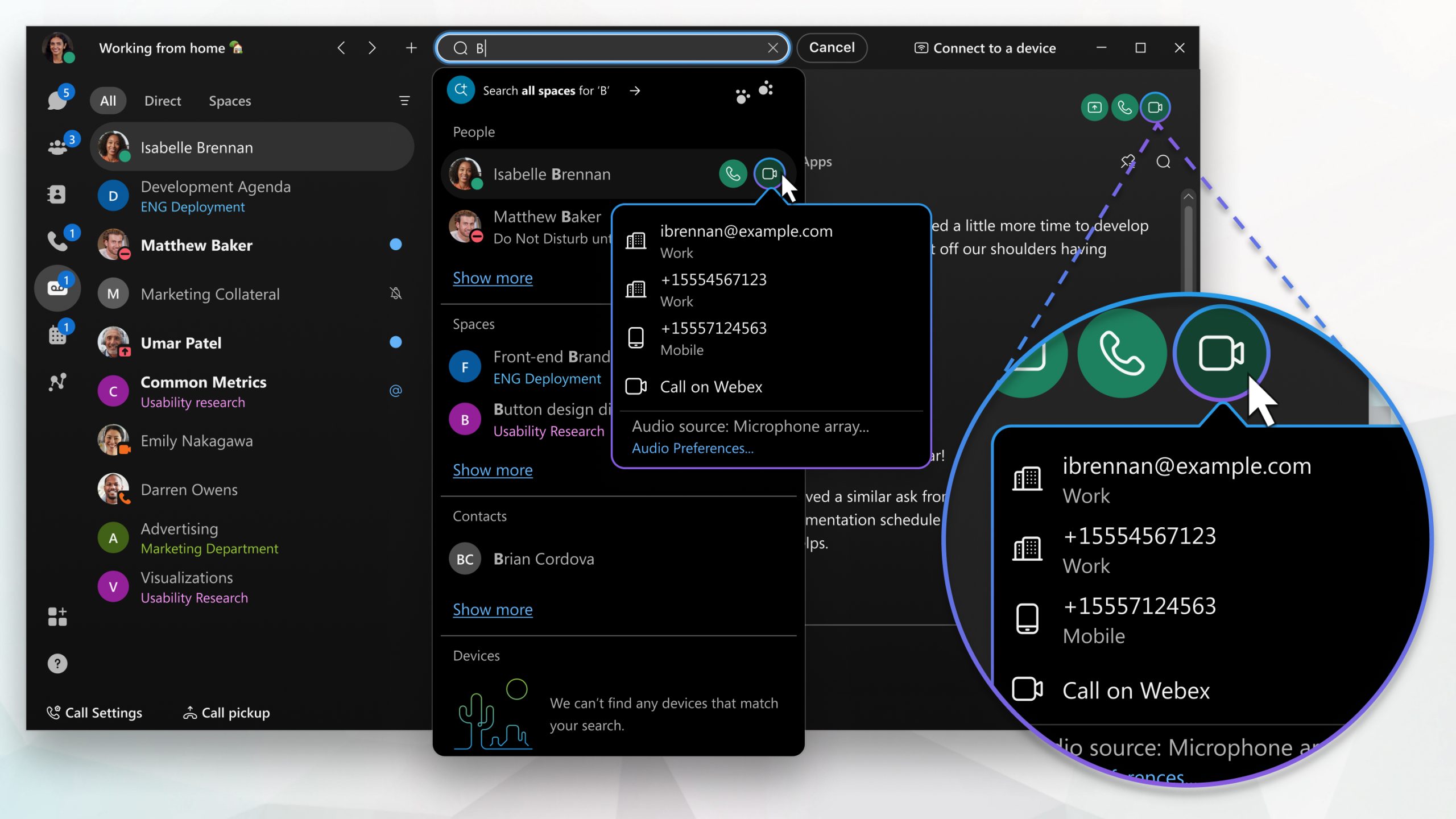
Answer a call
When you get a call, you get a notification that you can use to accept or decline it. If the person calling you has a Webex account, you can also message the person back if you’re not able to take the call right away.
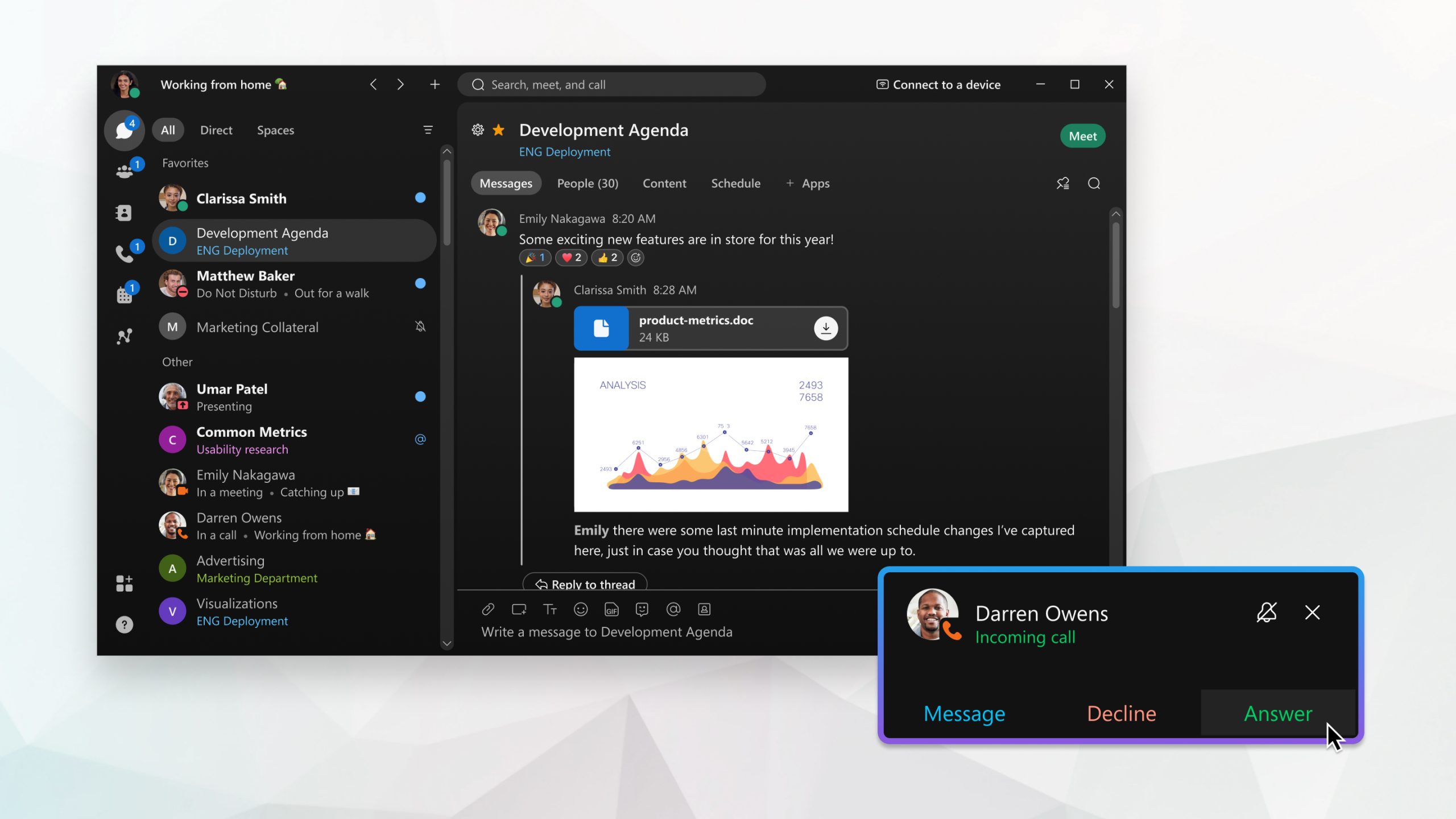
Call someone with a phone number
If your organization has configured your Webex account with a phone service, you can also call anyone else with a phone number. This type of calling requires additional services so check if your account has a phone service, associated with it.
You can only be signed into the phone service on one calling app at a time. For example, you can’t be signed into the phone service on both the Webex App and Jabber or the Webex Calling app at the same time. If you’re using Webex App and sign into another calling app, the phone service in Webex App is disconnected.
When you call like this, it’s just like making a regular phone call from any other type of phone. If you want to call your favorite restaurant to make your lunch order, call them right from the app, and place your order.
When you’re in a phone call, you may have access to certain features. Here are just a few features available:
-
Put a call on hold—If you’re on a phone call with someone and you get interrupted with something else that you need to take care of, you can put the call on hold and resume it when you’re free to chat again.
-
Transfer a call—When you’re on a call, you can transfer that call to someone else.
-
Forward a call—If you’re going to be away from your desk but don’t want to miss an important phone call, you can forward your calls to another phone number.
-
Add someone to your contacts—You can add people to your Contacts list, making it easier to connect with the people you message and call most often.
-
Voicemail—Don’t worry about missing important calls. People can leave you a voice message and you can listen to the message right in the app.
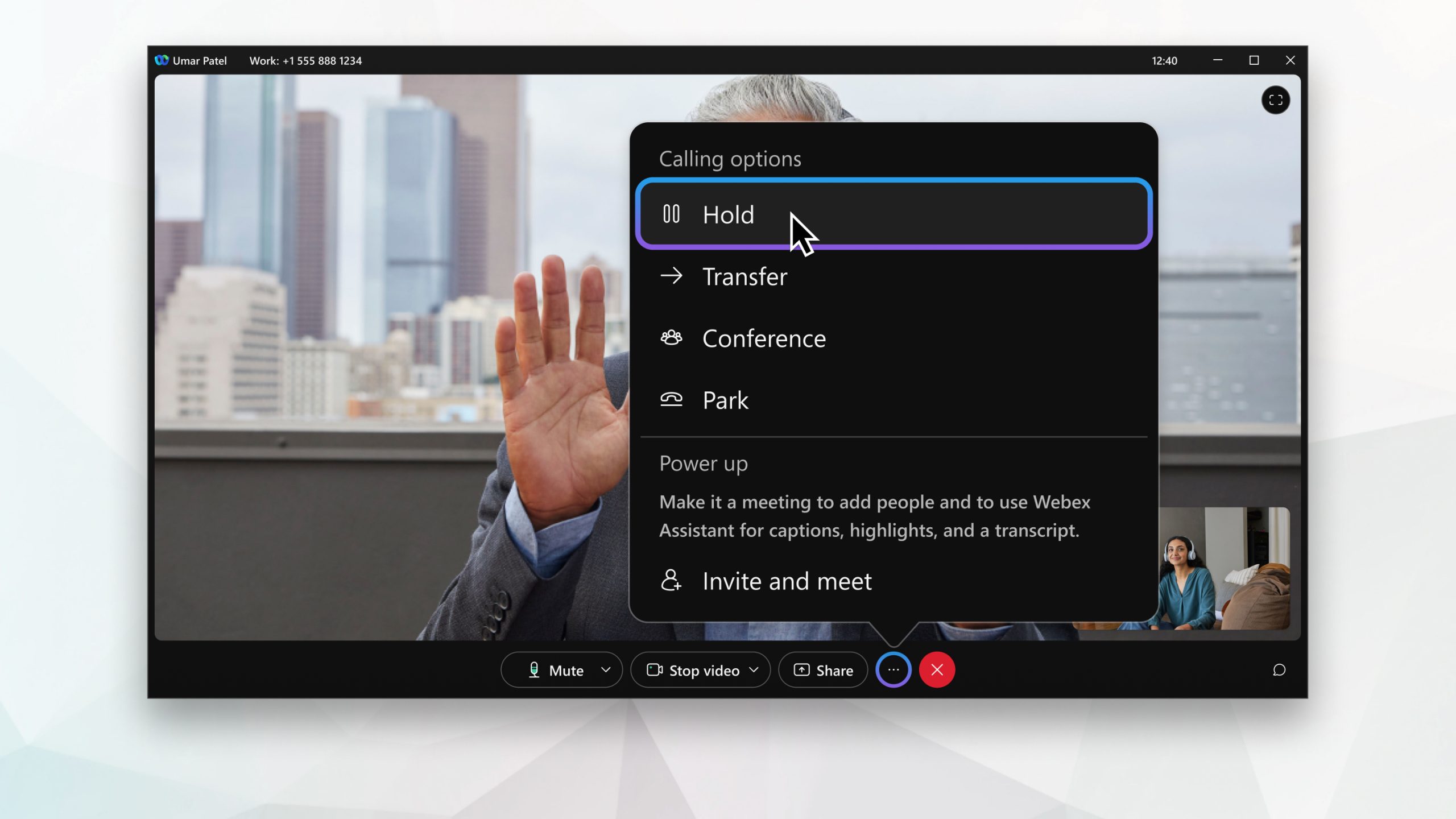
For a complete list of all features and what type of phone service you need for each feature, check out the supported calling options. Click here for more articles about calling features.