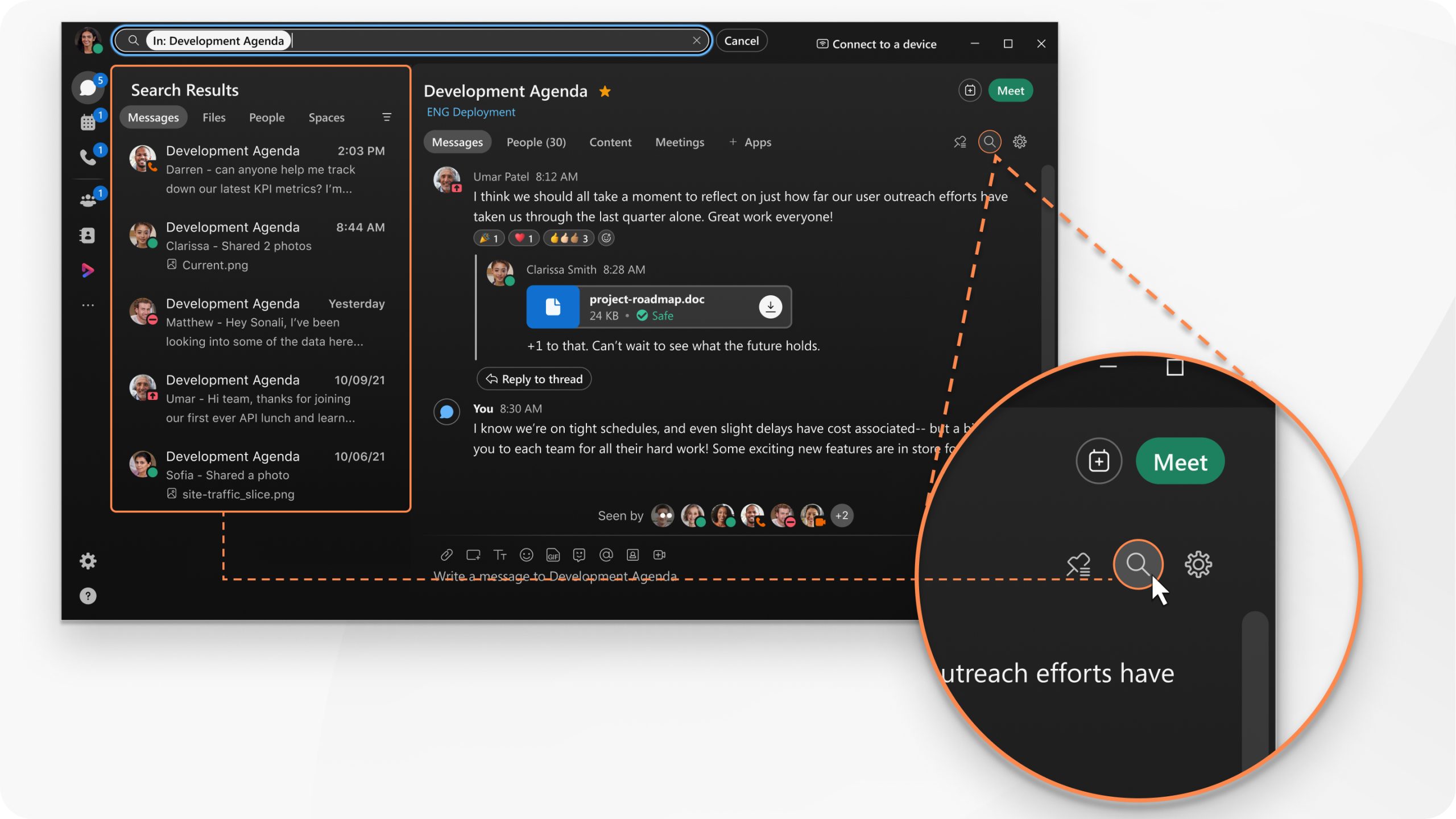Send a message
When you write your messages, you can send a quick one, or make it stand out with more text formatting and emojis. You can also share files, pictures, videos, and even gifs. Webex App keeps a list of all the content shared in a space, so you’ll never lose track of them. Use @mentions to make sure the right people see your message. Don’t worry if you’ve made a mistake and need to edit it or if you’ve pasted in the wrong space and need to delete the message entirely.
Your messages are persistent. The next time you message the group, your conversation picks right up where you’ve left it. And after you send a message, you can see who’s read your message.
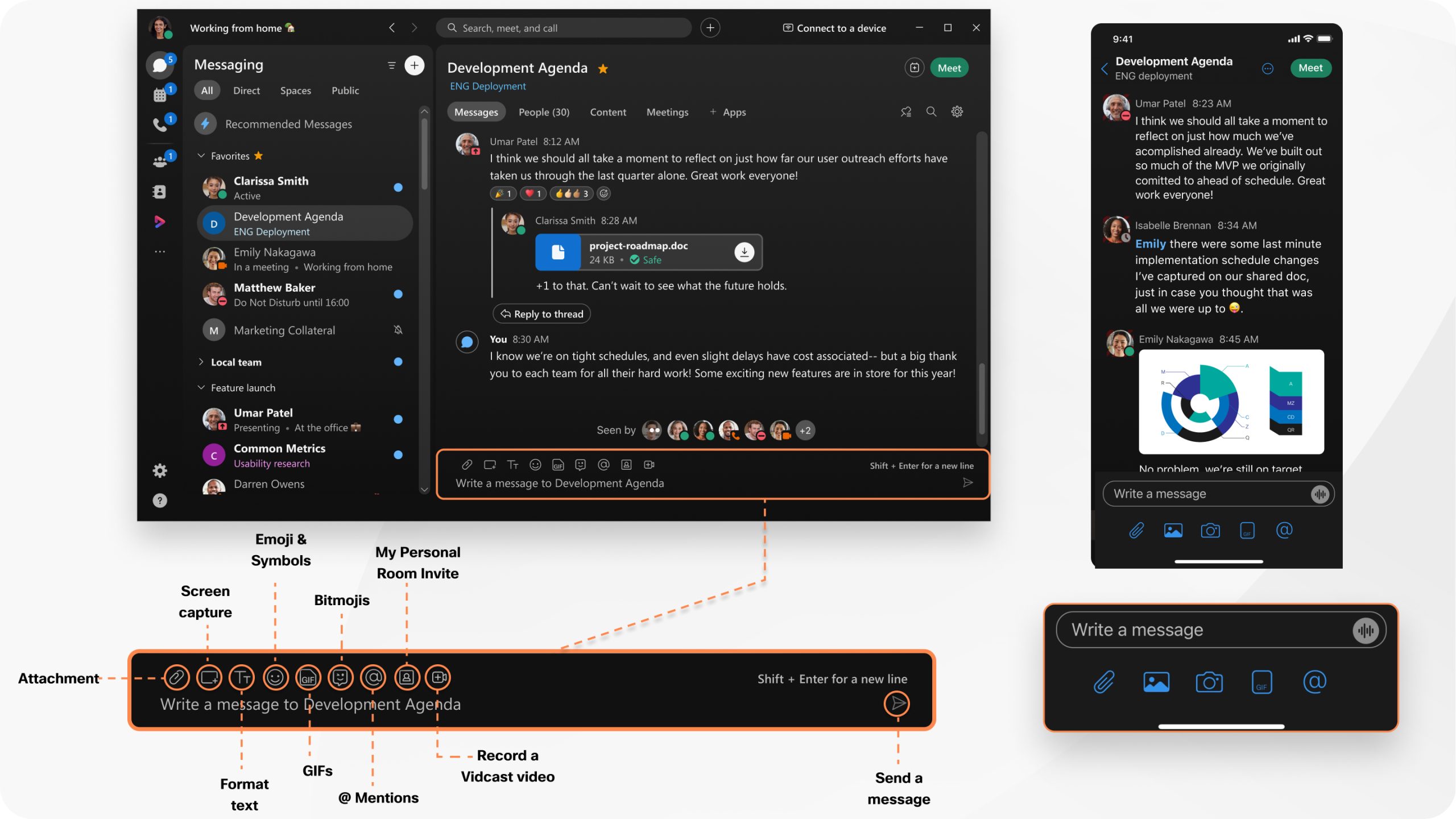
Read and respond to messages
When you get a new message, you’re notified right away. If you’re too busy to respond but want to see someone’s message, you can just take a quick peek instead. People won’t know that you’ve seen the message.
You can also make it easy for yourself and others to follow a specific train of thought using threading, quotes, and even forwarding a message to someone else.
Organize your messages
Another way to help keep you productive is by organizing your messages. You can filter your messages so that you can focus on just your unread messages, for example, or just spaces where you’ve been @mentioned.
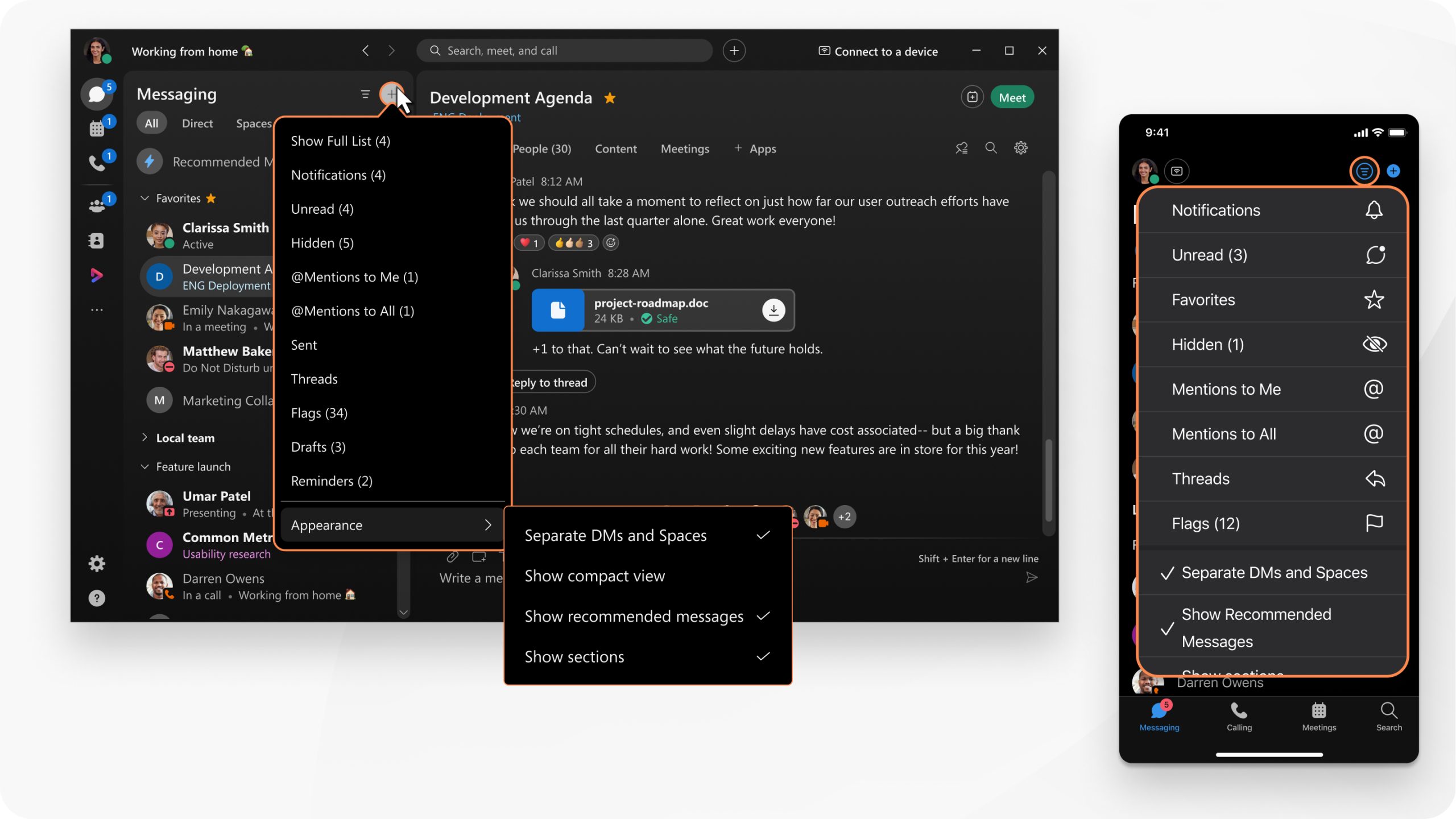
You can also flag important messages so that you can refer back to them easily.

And if you’re looking for a message or a file that was shared but can’t remember what space it was posted in, you can search for it.