Overview
Hoteling enables a user’s phone profile including phone number, features, and calling plan to be temporarily loaded onto a shared (host) phone. It is comprised of two features: Hoteling Host and Hoteling Guest that work together to allow an administrator to designate specific phones (hosts) that users (guests) can temporarily log into and use as their own phone. When a guest logs into a host phone, their user profile is automatically transferred to the device. The host device then becomes the user’s primary device while they are logged into it.
The Hoteling feature is great for companies with traveling users. Hoteling enables workers to be in a remote office but still have the functionality of their main desk phone with the same number and all of its features. It is also useful in a Call Center environment where a site may have a limited number of phones but need their employees to share their phones over multiple shifts while being able to maintain a specific profile acting as their agent identity in the Call Center. Another common use case is for users who need to temporarily occupy a conference room phone as their own.
Feature Prerequisites
- Supported user types:
- Hoteling Host: Premium
- Hoteling Guest: Premium
- The Hoteling Host’s line should only be assigned on one device; it cannot be shared on other phones (i.e. Hosts users should not be using shared call appearance).
- A Host can only be occupied by one guest at a time.
Feature Setup
- Go to the group admin dashboard.

- Select Hoteling Host in the User Services section.
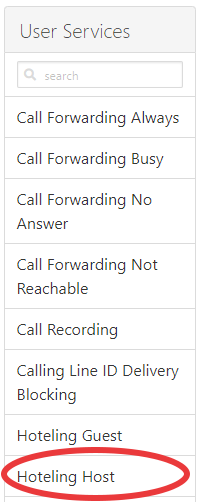
- Select the user whose phone you wish to be available as a Host Device, and then configure the Host settings.
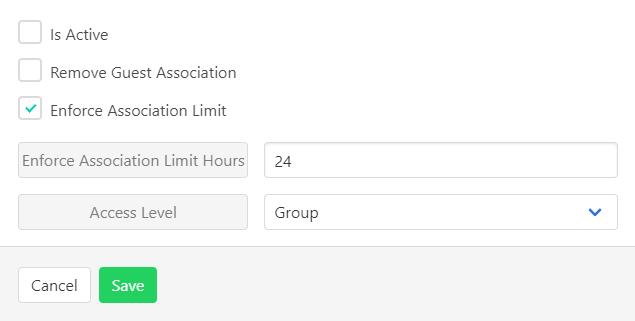
- Is Active – Activates the user as a Host location
- Remove Guest Association – Deactivates any currently assigned guest
- Enforce Association Limit – Allows for a time limit after which guests are automatically disassociated from the host
- Enforce Association Limit Hours – Number of hours before guests are automatically disassociated
- Access Level – Should always be set to Group
- Select Hoteling Guest from the User Services section.
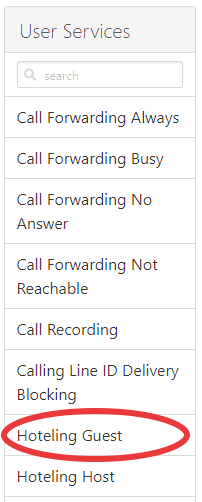
- Select the user who you want to allow to be a guest on host devise and configure the guest settings.
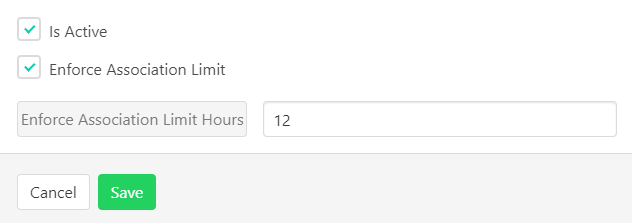
- Is Active – Activates the user as a Host location
- Enforce Association Limit – Allows for a time limit after which the user is automatically disassociated from the host
- Enforce Association Limit Hours – Number of hours before the user is automatically disassociated from any occupied Host
Feature Operation
Once Guest and Host services have been configured, guests can select the host they wish to occupy from the User Customer Portal.
- From the user portal click Service Settings.
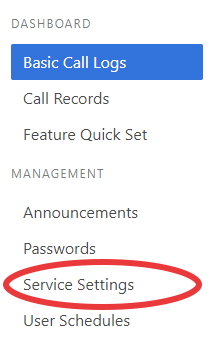
- Select Hoteling Guest.
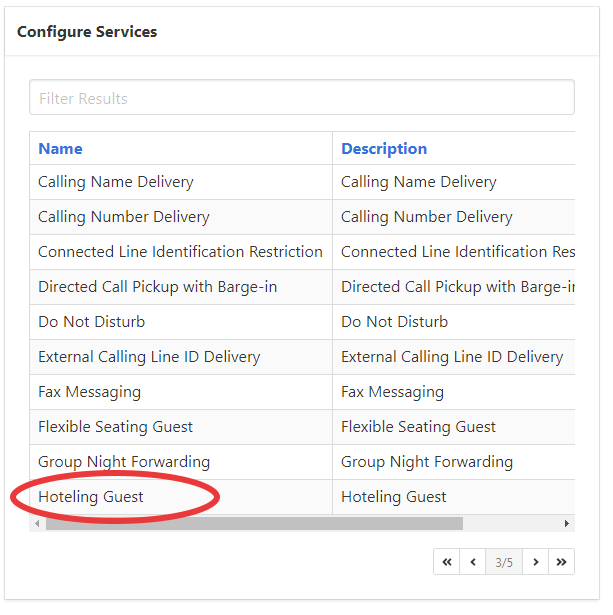
- Click the gear icon to edit settings.
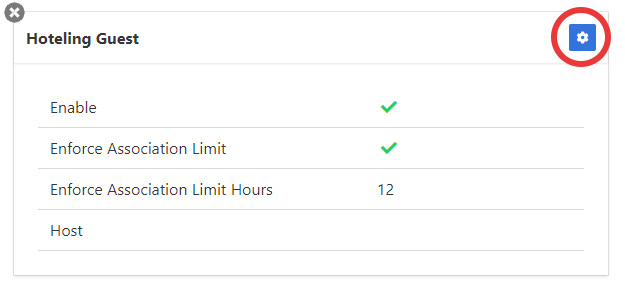
- Select the host you wish to occupy from the Hosts dropdown and click Save.
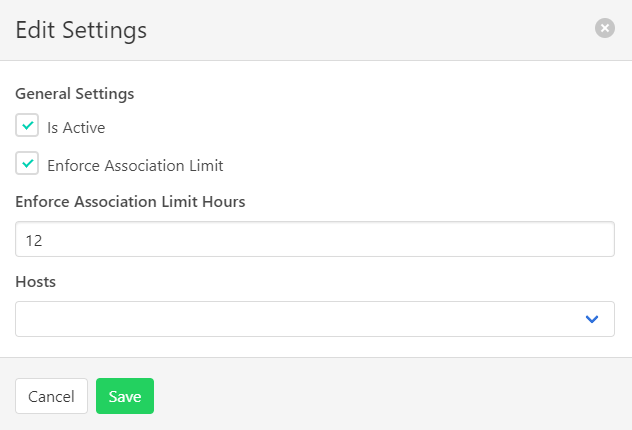
While you are occupying a host, any calls to your extension will ring on the host device. Any calls placed from the host device will be placed using the guest’s phone profile.
To remove your line from a host, follow the same steps used to join the host, but select None from the Hosts dropdown.