Overview
The Group Paging service allows a user to set up a one-way call to a group of up to 294 target users by dialing a number or extension. The Group Paging service makes a simultaneous call to all the assigned targets and announces to the originator that the system is ready for paging. After speaking, the originator ends the page by hanging up the call.
The group administrator must configure both the targets/recipients of a page and define the list of users that are eligible to originate the page. This configuration is performed in the administrator dashboard for the group where the Group Page is assigned. Configurable options include:
- Assigning the Number and/or Extension for the Group Paging Service.
- Group Page Name for easy identification in the dashboard.
- First Name and Last Name for the Group Paging Caller ID and Group directory listing.
- The Caller ID Label Option – The number that a target receives when the page is initiated. This can be set to either the number for the Paging Group or the actual originator of the page.
- Paging Targets – The list of targets for the page. The maximum number of targets for a single paging group is 50 targets. The eligible targets are any user within the Enterprise. External numbers or other group services, such as Auto Attendants or Hunt Groups, cannot be assigned as paging targets.
- Paging Originators – The list of originators for the page. Any user within the Enterprise can be assigned as an originator of a paging group. External numbers and other group services, such as Auto Attendants or Hunt Groups, cannot be assigned as Paging Originators.
Example
- A caller in the Paging Originators list calls into Group Paging phone number or extension.
- The Group Paging service sets up simultaneous calls to all of the users in the Paging Targets list.
- The Target Phones automatically answer the call and receive an announcement of “Paging”.
- The Paging Originator is prompted with the “Paging System Ready” announcement.
- The Paging Originators speaks to the Targets and ends the page by hanging up.
Feature Prerequisites
Before the Group Paging service can be used the following conditions must be met:
- A DID and/or extension must be assigned to the Group Paging service and active
- The service must be activated
- At least one Paging Target must be assigned
- At least one Paging Originator must be assigned
- UC-One applications are not supported as a target of a paging group
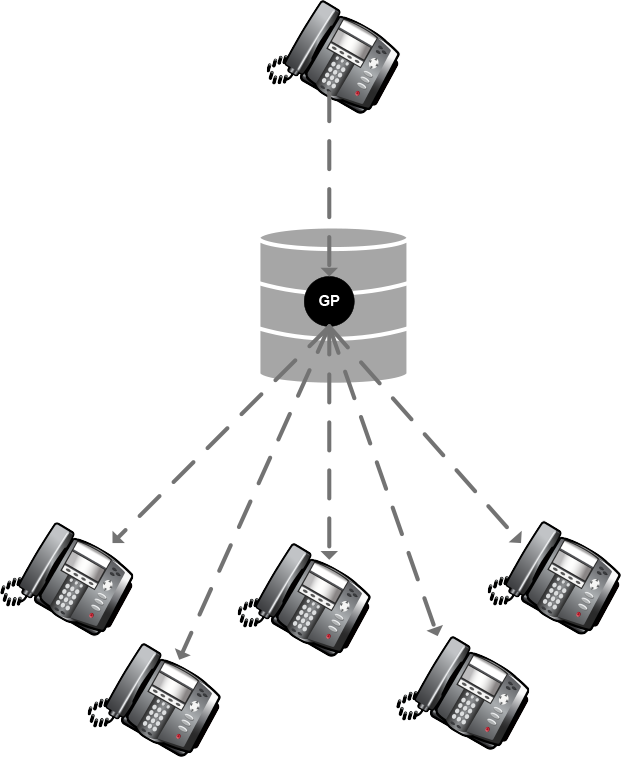
Business Rules and Feature Interaction
- A user can be assigned as both a Paging Target and Paging Originator in a Paging Group.
- A group can have multiple Group Paging services configured. A user can be defined as a Paging Originator and/or a Paging Target in multiple Paging Groups.
- A maximum 50 users can be assigned to a paging target group. Note the impact of large paging groups on bandwidth and call path consumption. Each leg of a page consumes up to 80 kbps bandwidth and a call path on the SBC.
- If a user is not on the phone, the call from a Group Page will be auto-answered and the target will hear a “Paging” announcement to alert them they are receiving a page.
- If a target is on a call, the page is not auto answered. If a target chooses not to answer the page, the Group Paging call will not forward to the target’s voicemail.
- If a target has Do Not Disturb enabled on their phone, they will not be called by the Group Paging service.
- Redirection of a Group Paging call is disabled. If a target has Call Forwarding services enabled, the Group Paging call will not forward to the configured Call Forwarding destination.
- If a target has Office Anywhere or Simultaneous Ring enabled, the configured destination service will not be called by the Group Paging service.
- When the page is set-up to the targets, the originator will receive a “Paging System Ready” announcement alerting them to begin speaking.
- The Group Page is a one-way audio service, meaning that the Paging Originator has a one-way talk path to the Paging Targets. The Paging Targets do not have a talk path to each other or to the Paging Originator for the duration of the page.
Feature Setup
Prior to using the Group Paging service, the site administrator must set up the service. Once logged into to My Account, follow the steps detailed below:
- Go to the group admin dashboard.

- Select the Group Paging service.
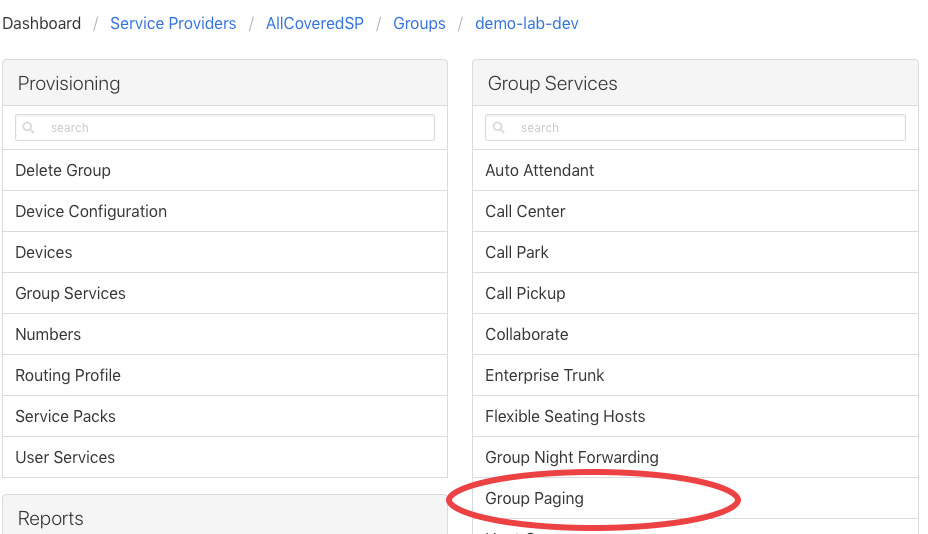
- Click the plus icon in the Paging Groups heading to add a Paging Group.

- Fill out the Details and Profile tabs.
Required fields:- Service User ID – Unique Identifier for the group service
- Service User Domain – The domain to be used for the paging group
- Service Profile Name – The name used to quickly identify the paging group in the list
- CLID First and Last Name – The name that will be displayed to targets if Paging Group CLID is chosen
- Extension – The extension originators can dial to initiate a page
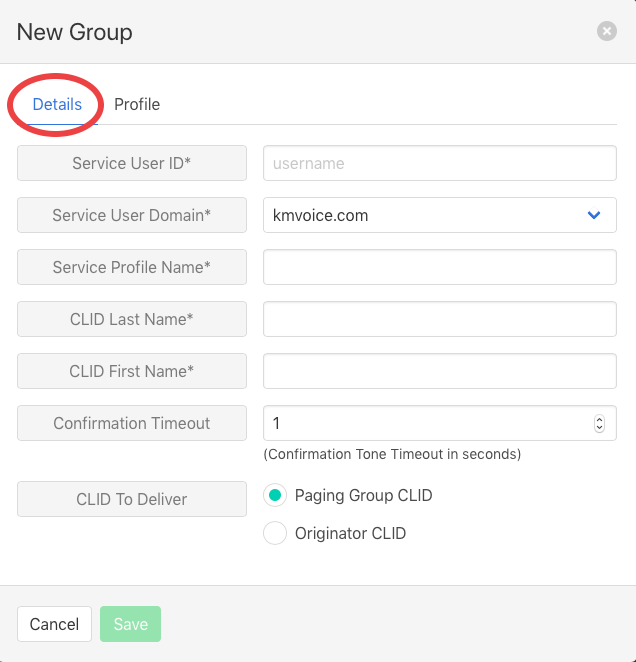
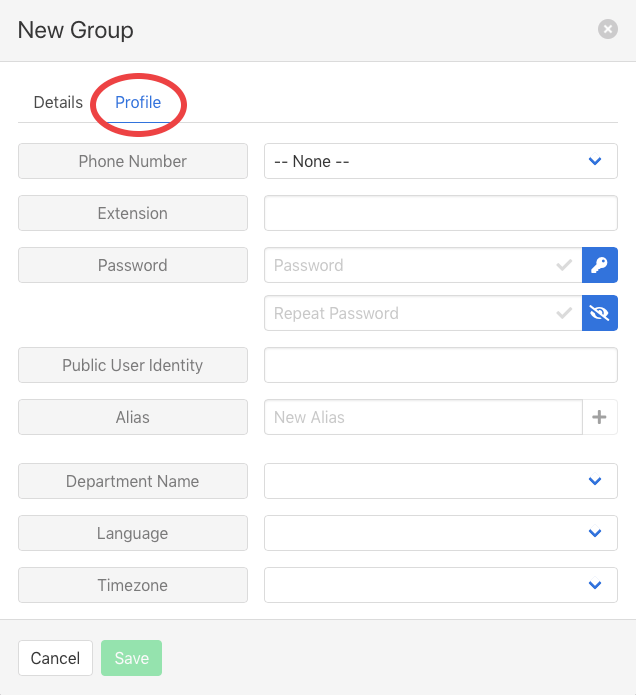
- Select Originators from the left column navigation.
- Click the gear icon to configure Originators.

- Click on an available user to add or remove them from the selected list.
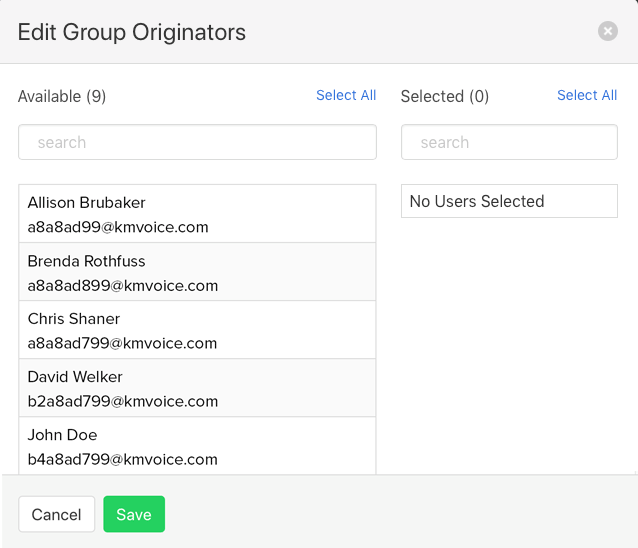
- Click Save to retain changes.
- Select Targets from the left column navigation.
- Click the gear icon in the Targets heading to configure Targets.

- Click on an available user to add or remove them from the selected list.
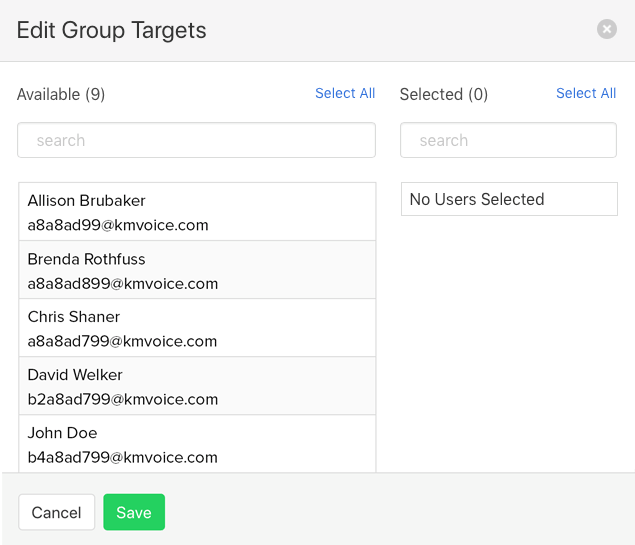
- Click Save to retain changes.